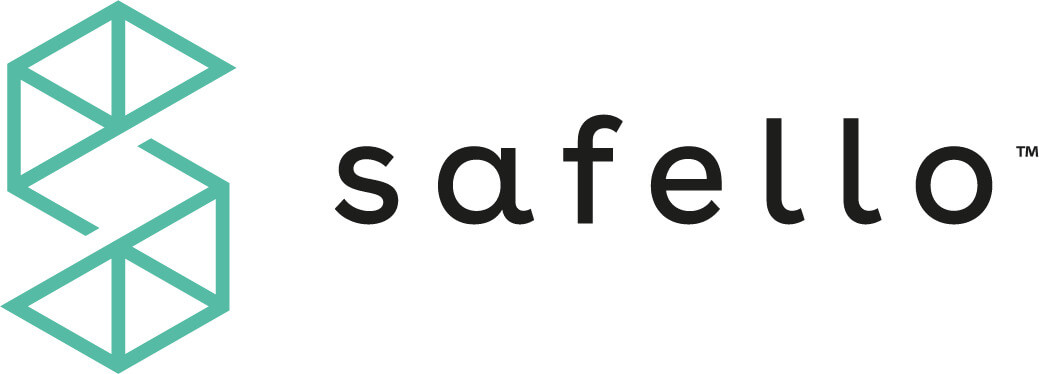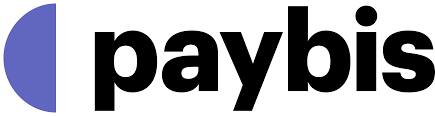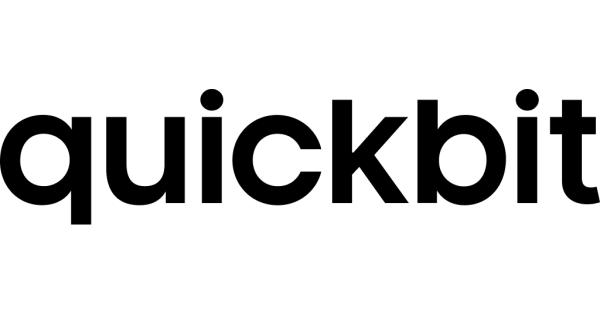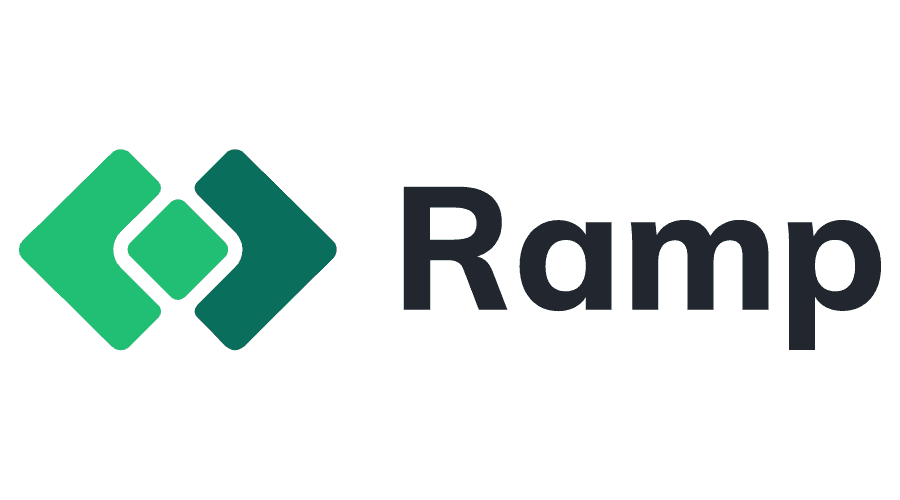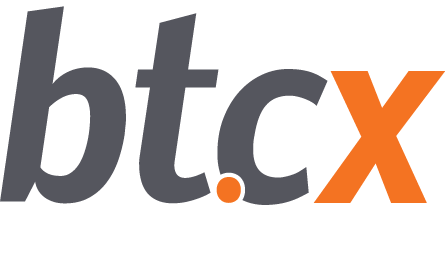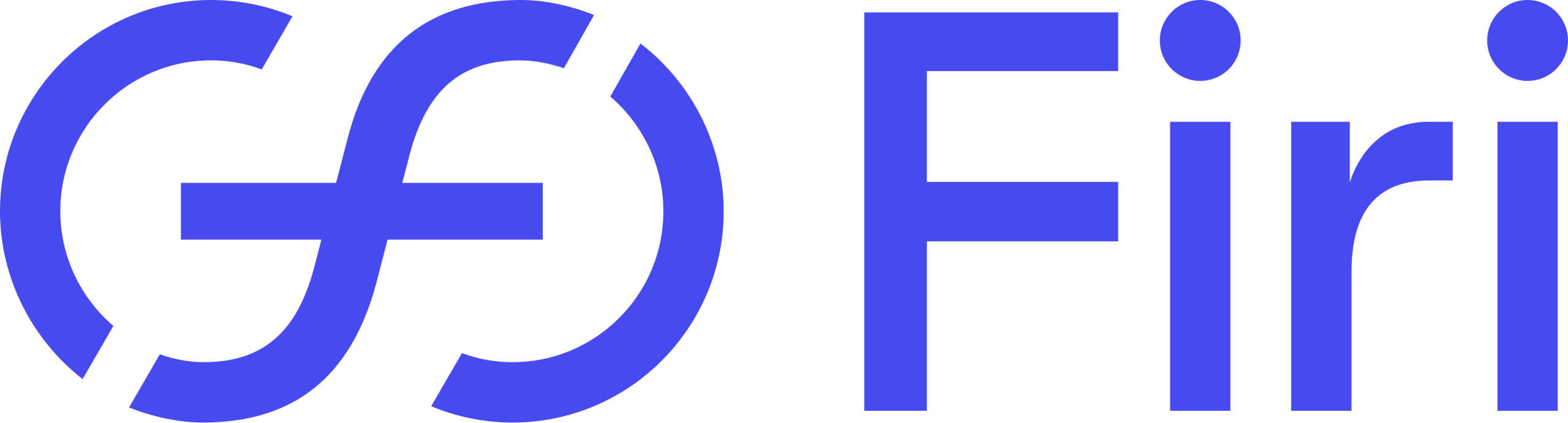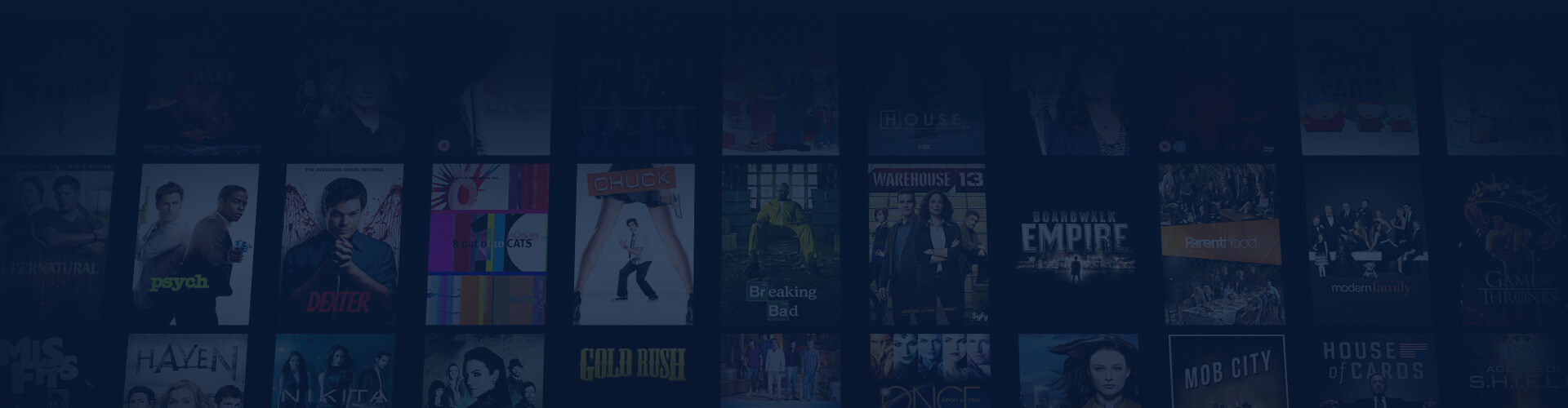
How Much Does IPTV Cost?
The cost of IPTV varies by provider, plan, and payment method.
Card Payments
How much does IPTV cost with card payment?
Card payments are straightforward—simply use your bank card to pay directly for the service. Usually, you can make the payment directly with us, but in some cases, if the traditional payment option is unavailable, alternative card payment methods will be activated. A 10% fee is charged by the payment provider, which is beyond our control. Although the actual fee is higher, we’ve chosen to charge customers only 10%. You can buy your channels here.
Traditional card payment: This method allows you to pay for the service directly through us without needing to buy cryptocurrency. You can use any standard card without the need for ID verification.
Alternative card payment: When the traditional method is unavailable, this alternative activates. With this option, you purchase cryptocurrency, which is then automatically sent to us, ensuring your anonymity. However, not all transactions are successful, and you may be asked to verify your purchase with an ID document. Rest assured, we never share this information!
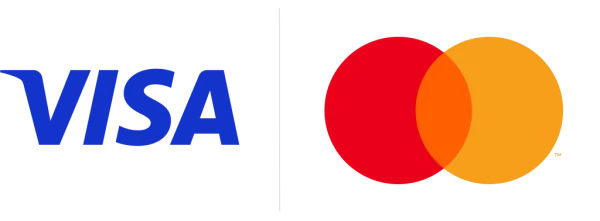
Specifications:
Ensure you enter the new BTC address provided and avoid using any old address that might be preselected, such as “Bitbox,” in your account. Follow the steps below to create a new wallet!
Instructions:
Step 1:
- Visit Safello’s website and click “Get Started.” Log in with BankID and accept the terms.
- Skip the app download and proceed on the website.
- In the “Wallet” tab, find the “Shop” tab.
- Select Swish (or bank transfer if Swish is unavailable). Fees will be visible at checkout.
Step 2: After depositing money into your account, confirm the balance is in your wallet.
Step 3:
- Click “Shop” and select “Bitcoin”. Enter the amount or press “Send max”.
- Click “Add new recipient” and do not use an old address to avoid lost payments. Use the new BTC address from us.
Step 4: Select “Other”, name your wallet, and paste the new BTC address starting with “bc1”.
Step 5: Choose a wallet name, avoiding “IPTV” or similar terms.
Step 6: Return to “Shop”, select “Send”, choose “Bitcoin”, tap “Send Max”, select your new wallet, and click “Next”.
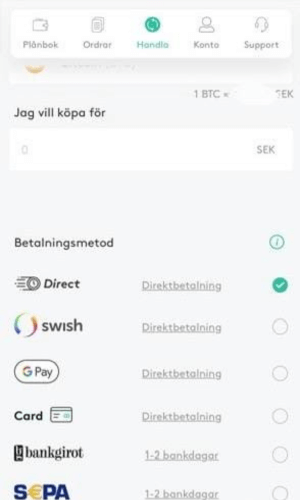
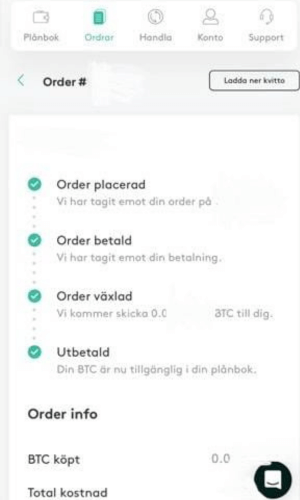
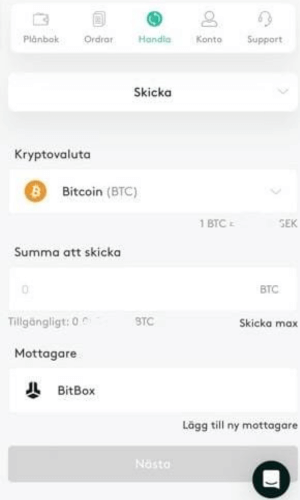
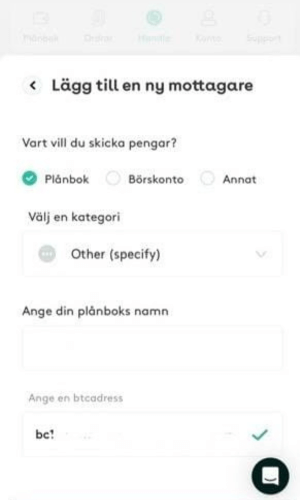
Specifications:
If you encounter issues with Paybis, we recommend trying Quickbit, a Swedish platform known for its simplicity and reliability. Learn more about Quickbit here.
Instructions:
Step 1: Visit Paybis.com and enter the amount you need to pay. Click “Buy Bitcoin”.
Step 2: Enter your email address and click “Continue”. Next, provide your mobile number and verify it with the SMS code you receive.
Step 3: Check your email for a verification code. If you don’t see it, check your spam folder and confirm your email address was entered correctly.
Step 4: Select “External Wallet”, paste the Bitcoin address provided by us, and click “Continue”.
ATTENTION: Always choose “External Wallet” to avoid errors.
Step 5: Choose your preferred payment method (card is recommended). If using a new card, provide the required details and note the fee, which typically ranges between SEK 100-300. After filling in the details, click “Pay”.
ATTENTION: Ensure all personal information is accurate to avoid transaction issues.
Step 6: Approve the payment via BankID. Once approved, your transaction will be processed, and the Bitcoin will reach us within 10-40 minutes.
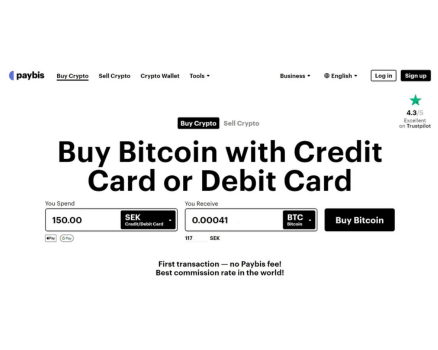
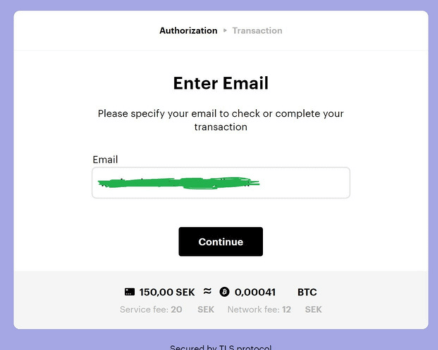
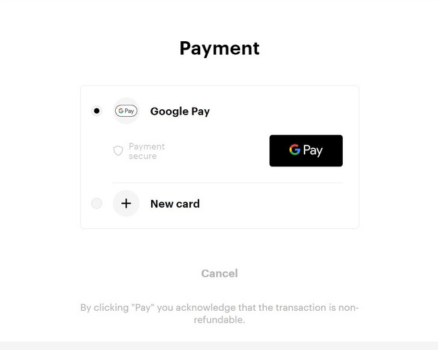
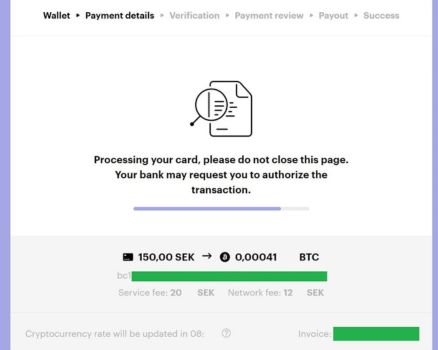
Specifications:
If you experience any issues buying Bitcoin via Quickbit, we suggest trying Paybis instead, as it’s simple and reliable.
Instructions:
Step 1: Go to quickbit.com and enter the payment amount corresponding to the IPTV package you selected in the “You’ll pay” field. Click “Continue”.
Step 2: Enter your social security number and click “Continue with BankID”.
Step 3: Enter your card details and verify that your card is open for internet purchases. Double-check all entered information.
Note: The fees for most crypto exchanges will be shown during checkout; if the fee isn’t visible, you’ll need to find out on your own. The total fee is usually between SEK 100-300. Once confirmed, click “Pay”.
Step 4: Click “Buy”. You will be prompted to approve the purchase with your BankID. Open your BankID app and confirm the transaction. It may take up to 5 minutes for the transaction to be completed.
Step 5: Once the transaction is successful, you should be redirected to the homepage. If not, visit the homepage to check your updated balance. When the new amount appears, click “Send”.
Step 6: It’s crucial to copy and paste the Bitcoin wallet address we provide. Do not enter it manually. After pasting the address, click “Continue”.
You’ll then be prompted to enter a description of the transaction, but do not fill this in; simply click “Continue”.
Step 7: Click the small box marked “Max” or manually enter the amount you wish to send by selecting “SEK”. Then, click “Review order” and proceed by clicking “Send”. It may take up to 5 minutes for the transaction to be processed. If you get stuck longer than that on the “Sending your order” screen, the session has timed out, and you’ll need to restart the process.
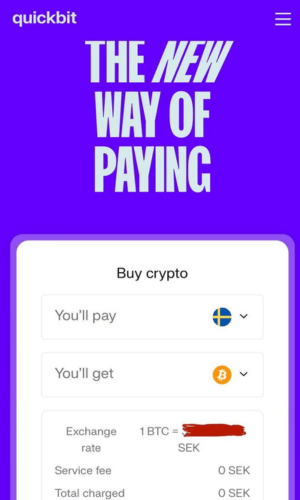
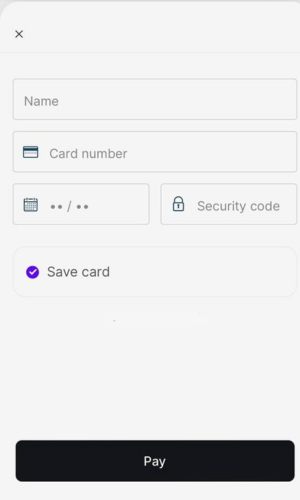
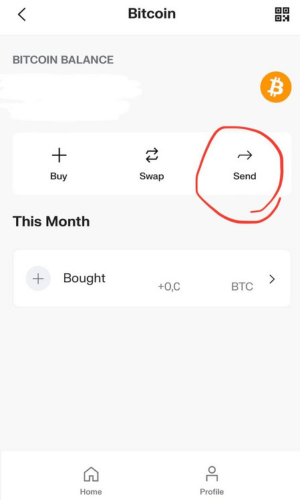
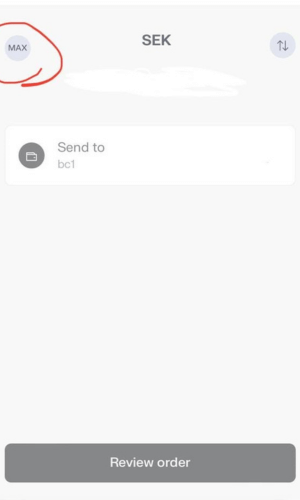
Specifications:
If you’re unable to buy Bitcoin through RAMP, we suggest trying Paybis, which is simple and reliable.
Instructions:
Step 1: Visit ramp.network/buy and enter the amount you need to pay in euros. For the current exchange rate, visit XE.
Step 2: Enter your email address and ensure the spelling is correct.
Step 3: You will receive a code in your email. If you don’t see it, check your spam folder and verify the email address was entered correctly.
Step 4:Copy and paste the BTC/wallet address provided at checkout. If you’ve closed the page, the address and amount are also available in your email inbox.
Important: When you check out, the fee for the transaction will be visible. If not, you’ll need to check it yourself. The total fee typically ranges from SEK 100-300. After adding your card, click “BUY NOW”. You may need to approve the purchase using BankID.
Step 5: In some cases, you’ll need to approve the payment by entering your CVV code (found on the back of your card) and finalizing the transaction with BankID.
Step 6: Once the payment is completed, it should arrive within 10-40 minutes.
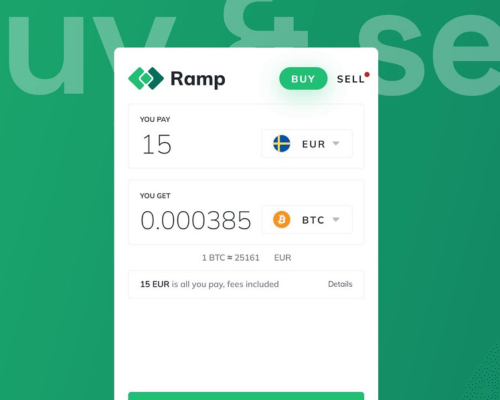
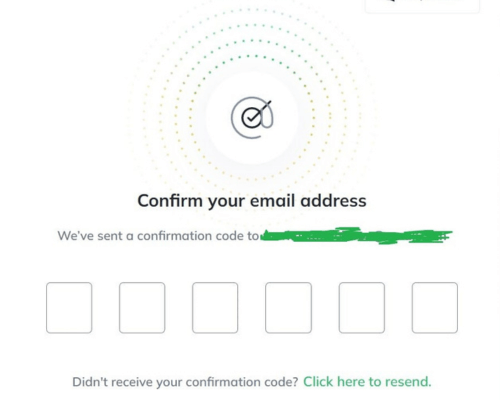
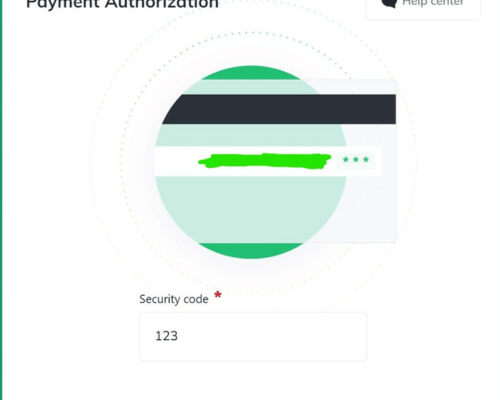
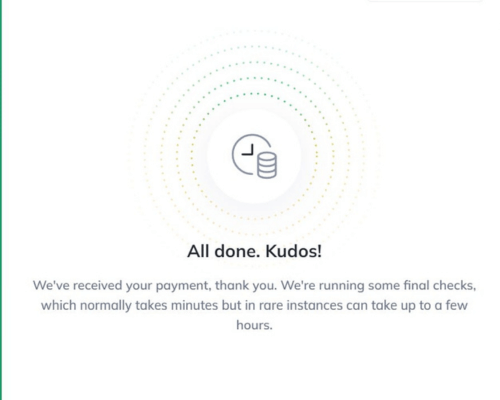
Specifications:
If you’re unable to buy Bitcoin through BTCX, we recommend trying Quickbit (a Swedish company). It’s simple and reliable!
Instructions:
Step 1: Visit bt.cx/sv and enter the amount you need to pay in euros. For the current exchange rate, visit XE.
Step 2:Select your bank and authenticate your identity via BankID by scanning the QR code with the BankID app.
Step 3: Enter your email address and mobile number. Answer “No” to the PEP question.
Step 4: BTCX may ask several additional questions for regulatory purposes. If you’re unsure, please refer to the next step for guidance.
Step 5: You’ll see suggested answers in bold next to each question.
Step 6: Enter your card details and complete the payment. You may need to approve the transaction with BankID.
Note: The checkout will display the fee for the transaction. If it’s not shown, you may need to calculate it yourself. The total fee typically ranges from SEK 100-300.
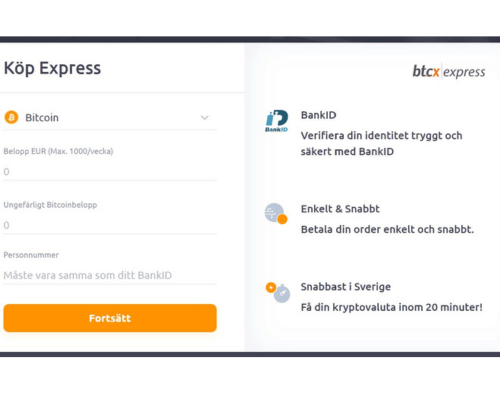
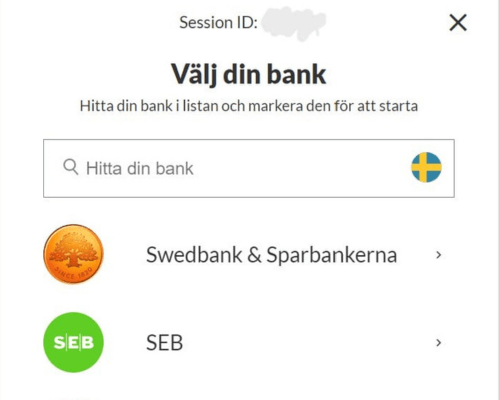
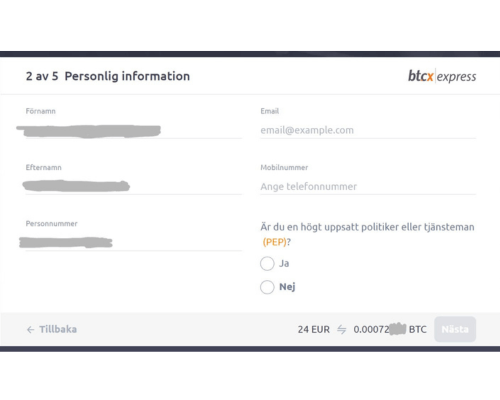
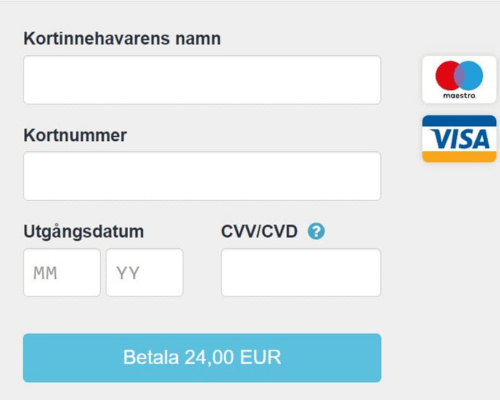
Specifications:
If you encounter issues buying Bitcoin via Firi, we recommend trying Paybis, a reliable option that’s easy to use!
Instructions:
Step 1: Create an account on Firi. Open the app and click on the “Deposit Money” button.
Step 2: Select the amount you want to deposit on Firi and choose NOK or DKK as the currency.
Note: The fee for transactions will be visible during checkout. If it’s not shown, you may need to calculate it yourself. The total fee typically ranges from SEK 150-250. You can pay using Vipps or a bank card.
Step 3: Once you have money in your account, tap on “Buy” and select Bitcoin. When you’re ready to send Bitcoin to us, click “Send” and proceed to the next step.
Step 4: Copy the BTC address you received from our checkout page. Paste the address in the “Recipient’s address” field. Important: Do NOT manually enter the address. Next, click the “Max” button and confirm the payment.
Step 5: Monitor your account to ensure the payment is processed. Typically, it takes 10-40 minutes for the payment to reach us. However, during times of high network activity, it may take up to 2-5 hours.
If your payment fails:
- Your account may not be set up for internet purchases.
- Your bank may have blocked cryptocurrency purchases (you could try using a friend’s account).
- Incorrect information may have been entered (this is a common issue).
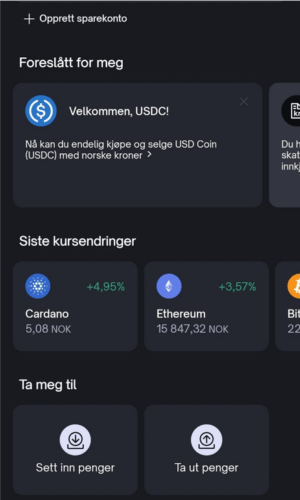
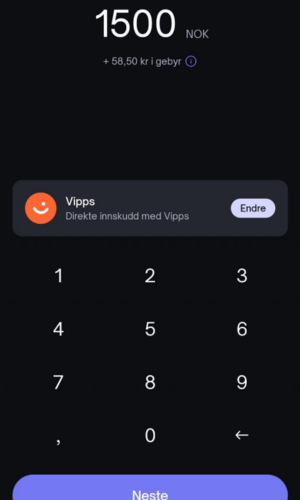
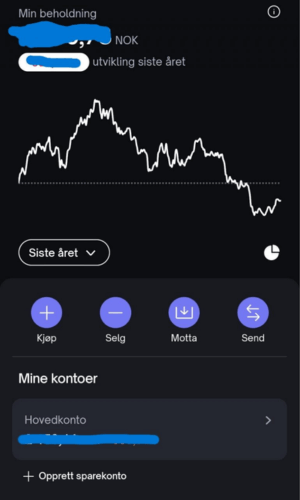
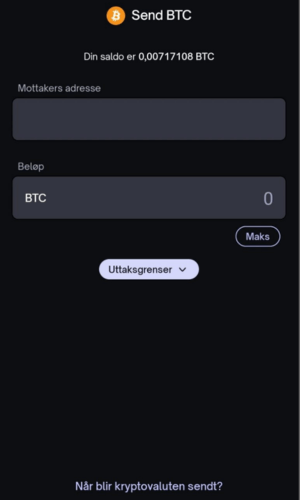
Support Available Year-Round
At IPTV King, we provide unparalleled support to ensure your experience is seamless and hassle-free. Our dedicated support team is available to assist you with any technical queries or payment-related concerns. Whether you need help setting up the service or have questions about your subscription, our team is easily accessible via chat or email.
We are committed to providing prompt and efficient assistance, so you can enjoy our extensive range of IPTV channels, movies, and series without interruption.